Managing bitmap compositions in Flash.
Imagine you have a Flash website that makes use of hundreds of images that need to be regularly updated. Picture a virtual shop with a range of garments that need to updated seasonally. There are essentially three ways to help us manage these updates. That may be combined, extended and varied according to the needs of the specific project.
- Content management system that allows administrators to select a garment from a list of thumbnails and upload another image to replace it,
- Manually enter the Flash movie and import each new image and swap the old bitmaps for the new ones.
- Externally loaded images that can be switched by swapping the old images with the new in a central image repository directory.
At first glance most developers would rule out option 2 but when combined with bitmap fills, a very powerful means of organising, exactly positioned, multiple bitmaps is revealed.
Take the following PNGs




So we can load one image into Flash that contains all the data of any number of separate bitmaps. Select the bitmap on the stage in Flash and Modify>Break Apart. You may now use the lasso tool to select regions of the bitmap and save them off as individual symbols. Positioning them within your “virtual shop” as required.
So what? Well the clever bit comes when you need to update the images. All you need to do is open the main bitmap .psd in photoshop and edit away, hundred of images may be swapped out and replaced etc. If you’re sensible and set up your original document with crop marks and guides, you can maintain absolute control over each symbol in Flash when you come to update the bitmap in the Library.
Once you’ve saved off your new image, select your bitmap in the Flash Library > right click >select Properties>Update. Flash with automatically replace the main image with the new one (if saved with the exact name and in the same location as the original) or allow you to navigate to another location to select the new bitmap.
Once this is done, not only will the main bitmap be updated, but so too with all the 100s of symbols you created with the lasso tool earlier. Magic!
ADDITIONAL NOTES:
There is a variation of this idea which may be a possible combination of options 2 and 3, using the beginBitmapFill function. The idea being, you import your original image lasso it into multiple symbols, position itcorrectly on your stage, then import the latest version of the bitmap via actionscript to replace the bitmapFill dymanically, meaning you don’t even need to open Flash anymore.
Note to self – when you have a moment check this out.
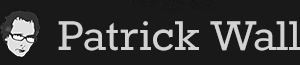











You must be logged in to post a comment.