Navigate to iBooks library

Ocassionally Apple make life difficult, sometimes it doesn’t ‘just work!‘
I added a few hundred ebooks I’d accumulated over the years to my iBooks library and then decided I’d like to sync one to my Kindle.
I found an online tool to convert the recently organised .epub formatted books to the required Kindle-centric .mobi format, and was ready to go.
All I need to do was upload the .epub, hit ‘convert’ and then I’d have the book in .mobi format to send to my Kindle but there was a problem. Where were the books I’d just added to my iBooks library?
Well, it turns out Apple don’t want me to get my hands on my books. They only want me to look at the pretty covers in iBooks and read them.
It took a while but I managed to suss-out a workflow to allow anyone, in a similar situation, to easily access the physical files stored in their iBooks library.
It turns out that Finder actively prevents you from viewing the contents of your iBooks folder—even when you go to Finder>Go to folder (cmd+shift+g) and enter the path: ~/Library/Mobile\ Documents/iCloud~com~apple~iBooks/documents. Believe it or not, OSX actually sends you to the home directory or your iCloud account. And iBooks isn’t there!
Here are a couple of options to help you out:
Option 1 – Use Terminal
Launch Terminal and type:
cd ~/Library/Mobile\ Documents/iCloud~com~apple~iBooks/documents
then type to list the contents of the directory:
ls
Press enter and hey presto! There are your files.
I thought that was pretty useful. If you know your way around, you might create all kinds of scripts to help you manage books in this way.
But it feels like using a sledgehammer to crack a nut, right?
Option 2 – Create a link in Finder’s sidebar
Upload a PDF to your iBooks library
Launch the PDF from the Book app, so that it lauches in Adobe Acrobat.
CMS+click on the name of the PDF in the title bar of Adobe Acrobat and navigate to the iBooks folder.
This lauches Finder in iBook!
Goto Finder>File>Add to Sidebar to add a convenient link to the iBooks library of Finder.
Annoyingly, if you hit this link directly in the sidebar it sends you to the home directory or your iCloud library again. But fear not! If you hold down the CMD key as you click the iBooks sidebar link you will be taken directly to your iBooks library.
I hope that helps some poor bookworm with OCD navigate some of the more annoying eccentricities in Apple’s world view.
I would be interested in any easier solutions or any OSX terminal commands to disable this rediculous protectionism.
Enjoy!
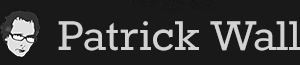









You must be logged in to post a comment.