TextMate for ActionScript
Wow! I’ve been exploring the various features of TextMate and how it’s use relates to Flash / ActionScript development. There are some great built in features and lively communities offering excellent bundles for extending TextMate.
Here’s how I set it all up.
Essentially you install the ActionScript bundle and use the Bundle Editor to point everything in the proper direction.
class test {
function test() {
// Empty constructor
}
// Hook for MTASC. This method will be called to start the application
static function main() {
var myVar:String;
myVar=” Patrick”
_root.createTextField(“hello_txt”,1,0,0,800,30);
_root.hello_txt.text = “Hello, World!”+myVar;
_root.Button1._alpha=50;
_root.Button1.onRelease = function(){
_root.Button1._alpha=100;
trace(“Hello World!”);
}
}
};
I copied the above .as file from the one that’s automatically generated by selecting file>New from template>ActionScript>MTASC sample and fiddled with it.
If you stick a .yaml file in the same directory as your .as and .swf file you can pass parameters to your preview like, trace, in my case through console, and the SWF header.
——————
# Name of your output file:
swf: test.swf
# Name of your main class:
app: test.as
# Folder/URL/file to open when compilation succeeds. Use ‘textmate’ to preview in TextMate:
preview: textmate
# SWF Header:
player: 8
width: 800
height: 600
fps: 31
bgcolor: 000000
# Optional, use it to send additional MTASC parameters (i.e: -strict)
params: -main -mx
# If you want to use Console.app (see
trace: console
——————
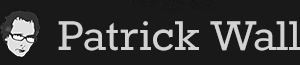
















You must be logged in to post a comment.