Exporting to Flash Player 10.2 from Flash Pro CC2014
As Flash has evolved over the years Adobe has continually jettisoned legacy technology. ActionScript 1 and 2, the bandwidth profiler, even projectors fell by the wayside (in CC at least). Sometimes these features re-surface in new releases, like the motion editor for example, but it seems that once the ability to target a specific Flash Player version is dropped, it remains dropped. In Flash Pro CC2014 the oldest targetable Flash Player is version 10.3.
Sadly, this has been causing me some headaches. There are still some advertising platforms out there which specifically reject anything more recent than Flash Player 10.2. This is a problem because the last time Flash supported this player was way back in Flash Professional CS5.5.
Finally, I decided enough was enough and resolved to solve this problem once and for all. Here’s how I did in.
Firstly download the playerglobal10_2.swc from Adobe’s archive
https://helpx.adobe.com/flash-player/kb/archived-flash-player-versions.html#playerglobal
Rename it playerglobal.swc
Go to “Applications/Adobe Flash CC 2014.app”
Right-click the Adobe Flash CC 2014 application and select “Show package contents.”
Go to this folder:
/Applications/Adobe Flash CC 2014/Adobe Flash CC 2014.app/Contents/Common/Configuration/Players/ActionScript 3.0
Duplicate the directory FP10.3 and rename it FP10.2
Replace playerglobal.swc with the version you just downloaded. Remember to change the name from playerglobal10_2.swc to playerglobal.swc
Next you duplicate /Applications/Adobe Flash CC 2014/Adobe Flash CC 2014.app/Contents/Common/Configuration/Players/FlashPlayer10_3.xml and rename it FlashPlayer10_2.xml
Open FlashPlayer10_2.xml in a text editor delete everything and replace with the following:
<?xml version="1.0" encoding="UTF-8"?> <players> <player id="FlashPlayer10.2" version="11" asversion="3"> <name>Flash Player 10.2</name> <path builtin="true" /> <path platform="WIN">Device Central/adcdl.exe</path> <path platform="MAC">Device Central/adcdl</path> <playerDefinitionPath as2="$(UserConfig)/Classes/FP10;$(UserConfig)/Classes/FP9;$(UserConfig)/Classes/FP8;$(UserConfig)/Classes/FP7" as3="$(AppConfig)/ActionScript 3.0/FP10.2/playerglobal.swc" /> <feature name="multiScreenPublish" supported="true" /> <feature name="mobileAuthoringIntegration" supported="true" /> <feature name="deviceSound" supported="false" /> <feature name="exportStreamingSound" supported="true" /> <feature name="exportEventSound" supported="true" /> <feature name="FSCommand2" supported="false" /> <feature name="gradient_linearRGB" supported="true" /> <feature name="gradient_overflow" supported="true" /> <feature name="shape_strokeHint" supported="true" /> <feature name="shape_cap" supported="true" /> <feature name="shape_join" supported="true" /> <feature name="shape_mitre" supported="true" /> <feature name="shape_scale" supported="true" /> <feature name="linkage_exportForActionscript" supported="true" /> <feature name="linkage_exportForRuntimeSharing" supported="true" /> <feature name="linkage_exportInFirstFrame" supported="true" /> <feature name="linkage_importForRuntimeSharing" supported="true" /> <feature name="linkage_importAndAddToCache" supported="false" /> <feature name="publish_localPlaybackSecurity" supported="true" /> <feature name="publish_hardwareAcceleration" supported="true" /> <feature name="symbol_blendMode" supported="true" /> <feature name="actionScript_documentClass" supported="true" /> <feature name="symbol_blendMode" supported="true" /> <feature name="filters" supported="true" /> <feature name="component_binding" supported="true" /> <feature name="component_schema" supported="true" /> <feature name="screens" supported="true" /> <feature name="video" supported="true" /> <feature name="deviceVideo" supported="false" /> <feature name="accessibility" supported="true" /> <feature name="dynamic_text_kerning" supported="true" /> <feature name="static_text_charwidth_nondeviceFont" supported="true" /> <feature name="static_text_charwidth_deviceFont" supported="true" /> <feature name="advanced_anti_alias_text" supported="true" /> <feature name="nine_slice_scaling" supported="true" /> <feature name="runtimeNumberMinMax" supported="true" /> <feature name="use8kSampleRate" supported="true" /> <feature name="useDefineFont4ForDeviceText" supported="true" /> <feature name="useDefineFont4ForEmbeddedFonts" supported="true" /> <feature name="textLayoutFramework" supported="true" /> <encodingPresets> <preset uuid="da5cac1a-417a-4d86-b7f7-ef21010a5d7d" name="FLV - Match Source Attributes (High Quality)" ext="flv" default="true" /> </encodingPresets> <testmenu> <menu name="ID_testInFlash" default="true" /> <menu name="ID_testInDeviceCentral" /> </testmenu> <debugmenu> <menu name="ID_debugtInFlash" default="true" /> <menu name="ID_debugInDeviceCentral" /> </debugmenu> </player> </players>
Now relaunch Flash Pro CC 2014 and behold Flash10.2 has been added to the targetable Flash Player list.

Finally, if you want, you can delete Flash CS5.5 from your system (unless you want to run the Gaia Flash Framework for Flash – in which case your stuck with CS5.5 for a while longer.)
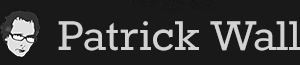













You must be logged in to post a comment.