Being for the Benefit of Mister Wall
Joomla! Install: Display Errors: On / Off
This one always catches me out and I find myself looking up the same thing time and time again. So for future reference I thought I’d make a note.
When you install Joomla there’s an setting check that lists any problems with your set-up that may effect the running of Joomla! In my case (both on 1&1 AND on MediaTemple) the Recommended Settings have flagged Display Errors as “On” when it should be set to “Off” – The solution is pretty simple.
Open the htaccess.txt file installed with Joomla! add:
php_flag display_errors “0”
save it to your server and rename it .htaccess
Voilà!
My Flash strokes look blurry.
This is a tip that I’m sure most people who’ve used Flash will appreciate. Try drawing a few strokes on the stage – all a pixel thick. They may look fine and dandy in the Flash IDE but try exporting the swf and prepare to be shocked. There’s a fair chance that one, some or all of your lines look blurred and fuzzy. How annoying!
Well here’s a few things you can try to ensure that your strokes remain crisp and perfect, just the way you intended.
First, check the X and Y co-ordinates of your strokes and round them up or down to a round number.
If things don’t improve go into your stroke width setting and change the number from 1 to 0.9
If thing’s still don’t improve try reducing the width of your stroke incrementally from 0.9 to 0.8, 0.7 etc.
It worked for me:

I swear that this is a genuine screen grab of the offending lines – before and after.
Good luck!
Glow filter clipping on text.
Ever noticed that a line of text in a movie clip gets clipped by about 3 pixels at the end of the line? Rather an annoying bug, I tried everything, rounding the positioning up to exact pixels, adjusting the glow, checking tweens but nothing worked. I finally solved the problem by changing the font display quality to ‘animation’ instead of ‘readability’ worked fine!
Spam!
I’ve been simply bombarded by spam recently – I had over 3,000 comments in the last 24 hours – none of them genuine. This blog’s pretty low profile and I haven’t spent much time looking after it but it’s up there to help anyone who’s interested. If you arrive here and find anything interesting please comment good, bad or indifferent, it’ll be such a refreshing change.
Anti-alias when scaling images and video in Flash
Here’s one of those tips that you stumble upon, and feel embarrassed that you didn’t know this years ago.
Notice when scaling a bitmap or video up and down the image is subject to serious aliasing. Especially with a transparent background. Everything looks pixelated and choppy. Right?
Here’s the solution. In the properties of your image in the Flash library you will see the following setting.

Note that “Allow smoothing” is checked. This allows Flash to re-sample the image when it is scaled up or down, naturally there is some quality loss but essentially it solves your problem. Used sparingly it may help with your bitmap manipulation.
What about video? No problem. The same principle applies, but you have to use ActionScript.
var nc:NetConnection = new NetConnection();
nc.connect(null);
var ns:NetStream = new NetStream(nc);
myVideo.attachVideo(ns);
ns.setBufferTime(0);
ns.play(“mymovie.flv”);
myVideo.smoothing=true;
The last line is the killer!
Seamless Flash audio loops.
Here’s a tricky little issue that I’m sure a few of you Flashers have come across on your travels.
Problem: You have an audio loop, like a clock ticking. You produce a perfect loop in your sound editor of choice and export it out as an MP3. You then import the sound onto your timeline in Flash and no matter what you do, you can’t get it to loop properly. It’s as if Flash has somehow added a fraction of a second of silence to the start and end of the sound clip, making it impossible to loop seamlessly.
Solution: Export a wave file instead of an MP3 – Not sure why, but MP3s behave differently to wave files in Flash. Wave files loop perfectly. Don’t worry about compression because there’s an MP3 compression option inside Flash anyway, so you still get the compression benefits that the MP3 format has to offer without the loop problems. Loop perfection!
Masks in Flash
Ever tried to animate the masking of multiple areas of an image and found that everything goes wrong?
Well here’s a simple tip.
Flash hates a mask that’s in pieces. Sometimes it’s fine but sometimes it messes up, for example if you have an animation of eyes blinking, using masks to hide / show the pupils, either use one mask that is connected out of the area of interest or two separate masks for each eye.
Note: Beware of strokes or the remains of partially deleted strokes in masks. Select the entire mask frame and switch of all strokes from the selected vectors to ensure that those pesky bits of corners or minuscule remnants don’t get in the way of your masking genius!
Mostly Flash CS4 Bugs
Here’s a subject I’ve always meant to spend some time on. While I’m a big fan of Flash there are things about it I hate.
1) CS4 – Web browser based Help system, and fancy making it an online system by default! I really miss the facility to select an action, hit the question mark and get instant usage examples. It helped me a lot. I actually find myself running CS3 when doing something in AS1.0 or AS2.0 just for the old help system.
2) CS4 – Seems to crash a lot!
3) CS4 – Sometimes when I select a frame label or a link in the properties panel – the content vanishes!
4) All Versions – When working with vectors, sometime if I drag a selection around a small part of the vector – the entire vector shape disappears. Usually when tidying up an untidy edge.
5) CS4 – I like the default timeline on the bottom, like After Effects or FCP but why does my context sensitive right click pop-up menu have to scroll?

6) CS4 – In CS3 I could embed a Quicktime video clip directly into the timeline and Flash would convert it. In CS3 I can only do it with a FLV. The problem is that the compression isn’t as good. Guess what I have to do. I do it in CS3 copy the resulting converted video and paste it into my CS4 project. It still works, it’s just that CS4 won’t let me do it directly anymore. What a hassle.
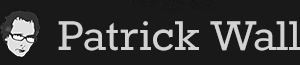









You must be logged in to post a comment.